Mail with Mobile ActiveSync How to
In short:
- Use ActiveSync (MS Exchange) protocol
- Use your email address and password as username & PW
- Use "Manual Setup" to avoid certificate error due to wrong mail server address
- The correct Mail Server address is: mail.veera.ch or mail.your-domain.ch
- everything leave to default
Step by Step instructions: (on Android but iPhones are similar.)
go to: Settings or (Einstellungen)
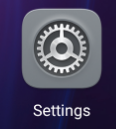
go to: Accounts or (Nutzer & Konten)
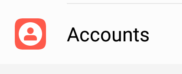 or
or 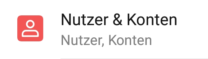
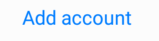 or
or 
go to: Corporate or (Unternehmen)
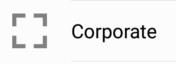 or
or 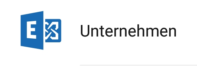
Enter your Mail Address twice and Password:
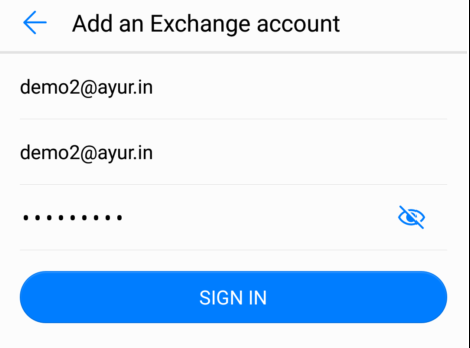
or
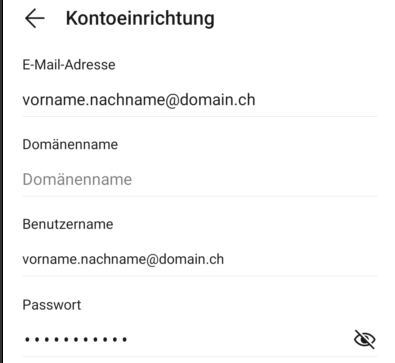
Click on "Manual" or "Sign In" ... ignore any certificate error till you come to the following screen.
Check if the mail server address is correct. It should be "mail.veera.ch" or "mail.yourdomain.ch", etc. and click on next.
or 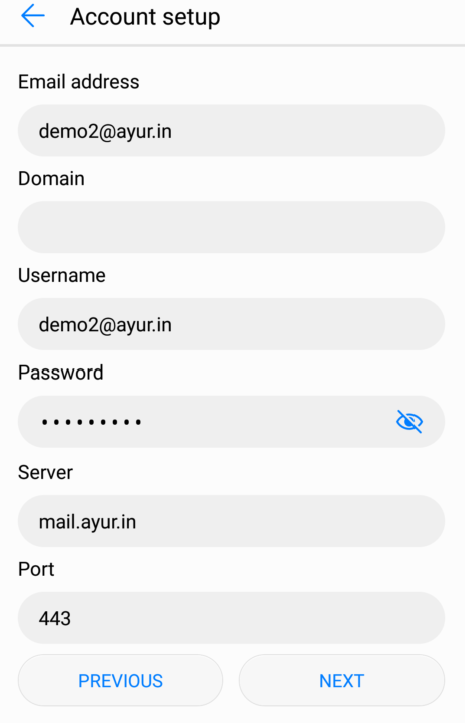
just add mail. to the Server entry, examples. mail.yourdomain.... or mail.veera.ch etc.
then click on "next" or "weiter".
Confirm with OK:
if you receive the following warning click OK
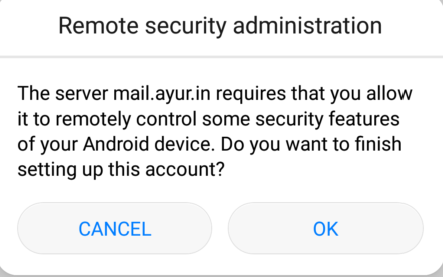 or
or 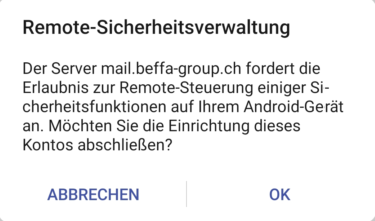
Check default settings and click Next:
or
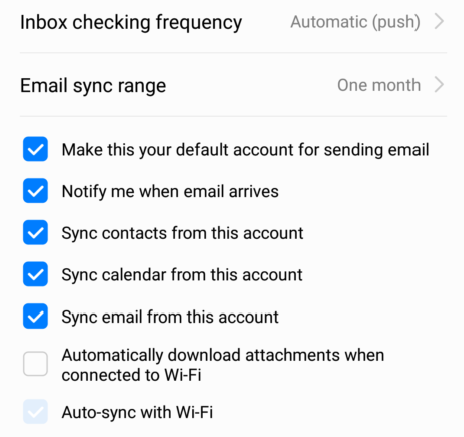
In case of any question conntact support@veera.ch
Related Articles
Veera Mail (Zimbra) mit Outlook verbinden
Veera Zimbra Mail mit Outlook 2013 & 2016 verbinden Im Suchfenster unten Links "Systemsteuerung" eingeben. Siehe Bild: Unter Anzeige "kleine Symbole" auswählen: Bild: Als nächstes "E-Mail ..." auswählen: Bild: Bestehendes Profil wählen, oder neues ...
HowTo: Manage Your Zimbra Mailbox
HowTo: Get Started with Zimbra Video Tuturial
How To Install & Connect Nexcloud App to the Veera Cloud
First download and install Nexcloud app from your App store (Google Play Store, or Apple Store, etc. ) or alternative ... login to your account via https://cloud.veera.ch/nextcloud/settings/user/sync-clients and go to user settings on top right ...
HowTo: Gemainsame "Shared" Kalender, Kontakte, Mails in Zimbra erstellen und Freigeben, sowie auch in Outlook sichtabr machen.
Via Webclient: https://mail.veera.ch/ mit Email und PW einloggen. unter Kalender, Mail, oder Kontakte mit rechter Maus Taste. neuen Kalender, Kontakt oder Mail-Ordner erstellen: Name (Bezeichnung) eingeben, eventuell Farbe auswählen, etc: Nochmal mit ...
or
or
or
or
or